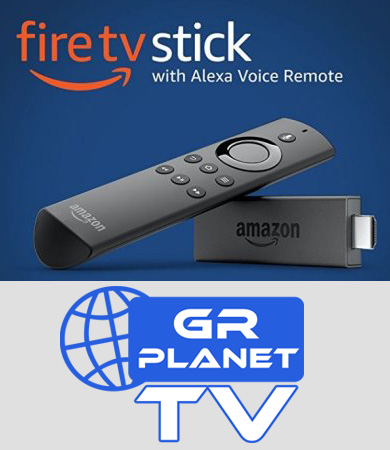Please find below some useful answers to our services.
GPTV is an IPTV (Internet Protocol Television) Service that offers over 250 Greek and International Channels. We also have over 3000 TV Series and Movies available free On-Demand.
GPTV offers the best value of service in terms of quality and quantity of content, in the lowest market prices
When you subscribe and purchase the startup package you will receive the GPTV subscription, the GPTV Box, a remote control, a power supply, an HDMI Cable and -if required- a WiFi adapter
No other purchase is necessary. You can also purchase a USB Wifi Adapter to connect wirelessly, however we recommend the wired connection for best quality.
A connection of 15 mbps or higher is recommended for the best quality, uninterrupted viewing. You can check your internet speed with your Internet Service Provider or online at http://www.speedtest.net
No.
Your information is stored in the billing system using a secure third party service. No information is stored on our servers.
Contact our customer service team for alternative payment methods
Installation is very easy. First plug in the Ethernet cord to your router or to an active Ethernet port (unless you need to connect through wifi, so skip this step and instead read FAQ below). Second, connect your GR Planet TV Box to your TV using an HDMI cable. And third, connect your GR Planet TV Box to an outlet using the included power adapter.
GR Planet TV can connect over wifi, however we strongly recommend using a wired Ethernet connection for the best quality and for uninterrupted viewing. To connect to wifi, you must purchase the USB Wifi Adapter (can be added to startup package).
For a MAG TV BOX:
Plug in the wifi adapter and HDMI First
Then plug in power cord
Wait for system to load
System will bring you error page
Select Menu>Network>Wireless Network
Select Auto (DCHP)
Select your wireless network and enter password and settings to match your router.
Once connected return to initial menu and select Try Again
For an Android TV Box:
Press the HOME button, then go to settings>network and connect to your home SSID (WiFi network)
GR Planet TV supports many image resolutions. Out of the box, GR Planet TV is preset to 1920x780 for best quality viewing. If yor TV set is however not able to support HD resolution, contact us to help you change video settings.
Power cycling is an important function that often is the solution to most problems with the GR Planet TV Box (including freezes, crashes, and network errors). To power cycle your GR Planet TV Box disconnect the power adapter, wait 10 seconds, then reconnect it.
If your image is freezing, you might have an issue with your internet connection. Check your internet’s speed by calling and asking your internet service provider or checking online at speedtest.net . For best quality, your internet speed should be 15mbps or higher. You can also use GR Planet TV’s built in Speed Test located in Settings>Network Status>Speed Test, however this does not display your internet’s speed but rather the speed your GR Planet TV box is downloading content. Anything under 3 mbps may result in freezing and poor quality.
We recommend trying the following:
Remove any other devices that might be accessing your router
Rebooting your router and modem
Rebooting your GPTV Box
Follow the above process to check your internet speed. Connection to a wifi network is recommended as 4G and LTE connections may cause lagging. Also try exiting the app and logging back in.
Make sure your GR Planet TV Box is connected to the internet by either a wired Ethernet connection or a wireless connection using a USB Wifi Adapter. If you are connecting wirelessly, try connecting with a wired connection. If that works, you may need to set up your wireless connection again.
Please click the button below to download the instructions for installing GR Planet TV on your Fire Stick
Download